EBS Monitoring
AWS support EBS monitoring by automatically providing data, such as CloudWatch metrics and volume status checks to help monitor EBS volumes
CloudWatch Monitoring
- CloudWatch metrics are statistical data that you can use to view, analyze, and set alarms on the operational behaviour of the EBS volumes
- CloudWatch provides the below by default
- Basic – Data, in 5-minute periods at no charge, which includes data from the root devices volumes for EBS backed instances
- Detailed – Provisioned IOPS (SSD) volumes send one-minute metrics
- EBS Metrics
- VolumeReadBytes & VolumeWriteBytes
- Provides information on the I/O operations in a specified period of time, in bytes
- VolumeReadOps & VolumeWriteOps
- Total number (count) of I/O operations in a specified period of time
- VolumeTotalReadTime & VolumeTotalWriteTime
- Total number of seconds spent by all operations that were completed in a specified period of time
- VolumeIdleTime
- Total number of seconds, in a specific period, when the volume was idle (no read and write operations)
- VolumeQueueLength
- Number of read and write operations, in a specific period, waiting to be completed
- VolumeThroughputPercentage (Provisioned IOPS (SSD) volumes only)
- Percentage of I/O operations per second (IOPS) delivered of the total IOPS provisioned
- VolumeConsumedReadWriteOps (Provisioned IOPS (SSD) volumes only)
- Total amount of read and write operations (normalized to 256K capacity units) consumed in a specified period of time
- VolumeReadBytes & VolumeWriteBytes
Volume Status Checks Monitoring
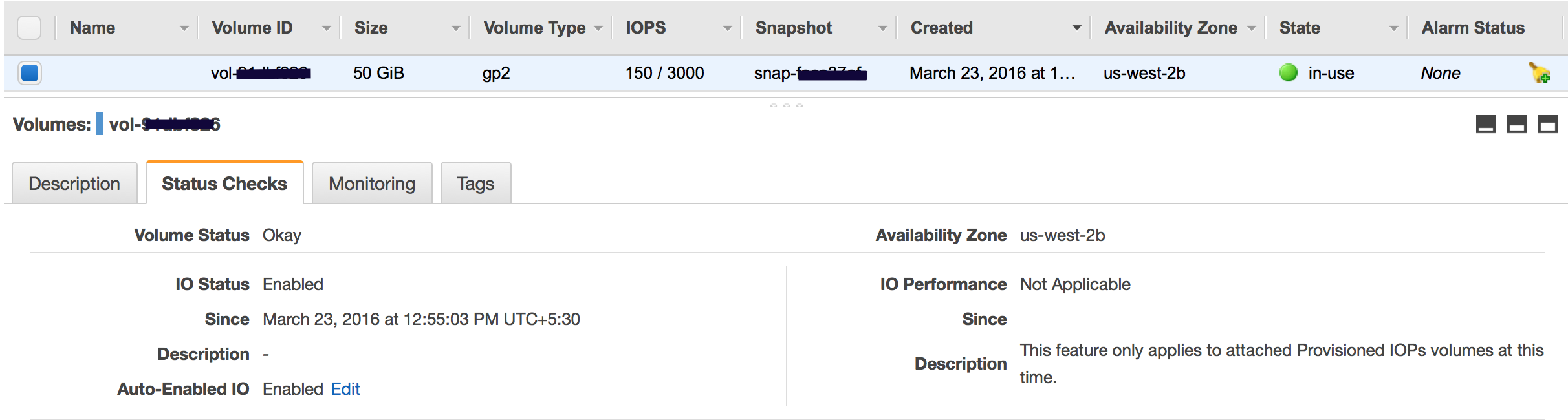
- Volume status checks are automated tests that run every 5 minutes and return a pass or fail status.
- Volume check status
- Ok – all the status checks passed
- Impaired – if the status checks failed
- Insufficient-Data – checks are still in progress
- Warning – the I/O performance of the volume is below expectations
- When EBS determines the volume’s data is potentially inconsistent, it disables the I/O to the EBS volume from the attached EC2 instance to prevent any data corruption. This leads to the status check to fail and the volume status being impaired. Amazon waits for the I/O to be enabled, giving you an opportunity to perform consistency checks.
- If the auto disabling of I/O is not needed, it can be overridden by enabling the Auto-Enabled IO flag, which would make the EBS volume auto-available immediately after the impaired status.
- Events would be fired for notification whenever the I/O for an EBS volume is disabled
- I/O performance status checks, applicable only for PIOPS (SSD) volumes, compare actual volume performance with the expected volume performance and alert if performing below expectations. Status check is performed every 1 min, however, is collected by CloudWatch every 5 mins.
- While initializing Provisioned IOPS (SSD) volumes that were restored from snapshots, the performance of the volume may drop below 50 percent of its expected level, which causes the volume to display a warning state in the I/O Performance status check. This is expected and can be ignored.
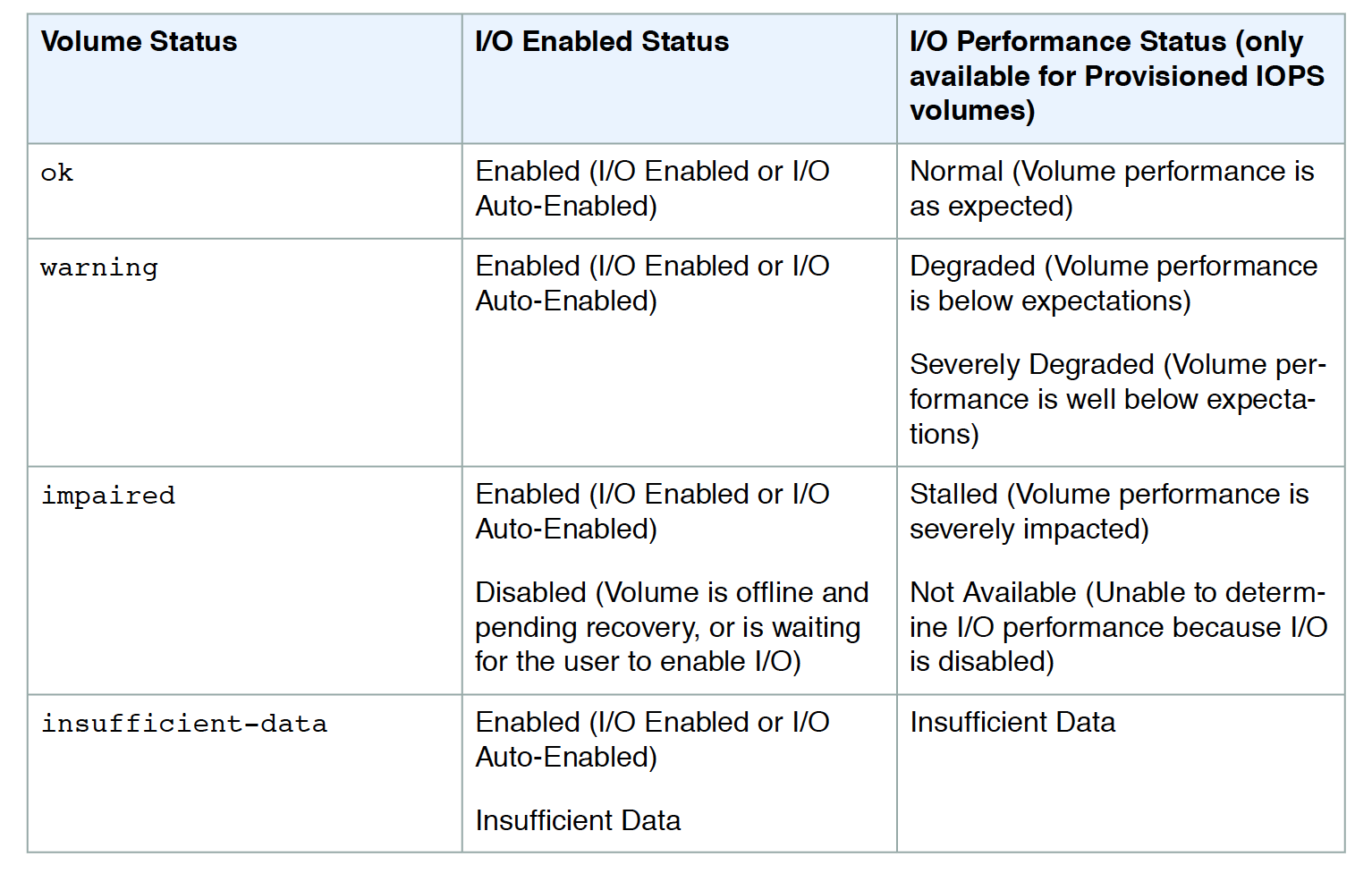
Volume Events Monitoring
- EBS generates events for volume status checks
- Each event includes a start time that indicates the time at which the event occurred and a duration that indicates how long I/O for the volume was disabled
- Events description can be Awaiting Action (to enable I/O), IO enabled, IO Auto-Enabled, or whether the status check resulted in Normal, Degraded, Severely Degraded, or stalled status
AWS Certification Exam Practice Questions
- Questions are collected from Internet and the answers are marked as per my knowledge and understanding (which might differ with yours).
- AWS services are updated everyday and both the answers and questions might be outdated soon, so research accordingly.
- AWS exam questions are not updated to keep up the pace with AWS updates, so even if the underlying feature has changed the question might not be updated
- Open to further feedback, discussion and correction.
- A user has configured CloudWatch monitoring on an EBS backed EC2 instance. If the user has not attached any additional device, which of the below mentioned metrics will always show a 0 value?
- DiskReadBytes
- NetworkIn
- NetworkOut
- CPUUtilization
- What does it mean if you have zero IOPS and a non-empty I/O queue for all EBS volumes attached to a running EC2 instance?
- The I/O queue is buffer flushing.
- Your EBS disk head(s) is/are seeking magnetic stripes.
- The EBS volume is unavailable. (EBS volumes are unavailable when all of the attached volumes perform zero read write IO, with pending IO in the queue Refer link)
- You need to re-mount the EBS volume in the OS.
- While performing the volume status checks, if the status is insufficient-data, what does it mean?
- checks may still be in progress on the volume
- check has passed
- check has failed
A user has configured CloudWatch monitoring on an EBS backed EC2 instance. If the user has not attached any additional device, which of the below mentioned metrics will always show a 0 value?
In the above question shouldn’t the additional device be of type “instance store volume”?
DiskReadBytes is reported only if the EC2 instance has an Instance Store volume attached. Else the value is always 0
Refer AWS documentation – EC2 Metrics
DiskReadBytes – Bytes read from all instance store volumes available to the instance.
This metric is used to determine the volume of the data the application reads from the hard disk of the instance. This can be used to determine the speed of the application.
The number reported is the number of bytes received during the period. If you are using basic (five-minute) monitoring, you can divide this number by 300 to find Bytes/second. If you have detailed (one-minute) monitoring, divide it by 60.
If there are no instance store volumes, either the value is 0 or the metric is not reported.